Signing Up For a ClickBank Account
You can sign up for a ClickBank account. Once you've created an account, you can use it as a vendor, as an affiliate, or as both.
Browser Settings
To sign up for a ClickBank account you must have Javascript and cookies enabled in order for our pages to function properly. To check these settings follow the browser-specific instructions below:
- Firefox – Select the Firefox menu and choose Preferences. Click on the Content tab and make sure the box marked Enable JavaScript is checked. Then click on the Privacy tab and make sure the boxes marked Accept cookies from sites and Accept third-party cookies are both checked.
- Internet Explorer – Select the Tools menu and choose Internet Options. Click on Security and make sure the security level zone is set to Medium-High. Then click on Privacy and set the cookies level to Medium.
Signing Up
To sign up for an account follow the steps below:
- Go to the ClickBank Signup Form.
- Enter your personal information:
- Preferred Language – This is the language in which the user interface and messages for your account are displayed.
- Country – The country in which you live or in which your business operates.
- First Name – Your first name.
- Last Name – Your last name.
- Street Address – The street address for you or your business.
- Apt / Suite / Other – If you or your business have an apartment, suite, or other number, enter that number here.
- Zip Code or Postal Code – If your country uses zip codes or postal codes, enter the postal code for you or your business.
- State or Province – The state or province where you live or where your business operates.
- City – The city where you live or where your business operates.
- Phone Number – The primary phone number for you or for your business.
- Email Address – The email address for you or for your business.
- Click Next Step.
The banking information page is displayed. - Enter your banking information:
- Payee Name – The payee name is the business or person who receives payments from your ClickBank account. You can change the payee name at any time.
- Bank Name – The name of your bank.
- Banking Country – The country in which you do business with your bank.
- Tax ID – If your business is based in the US, you must enter either your business' Employer Identification Number (EIN) or your Social Security Number (SSN).
- Click the terms and conditions link to open the Client Contract in a new page and review it.
Return to the signup page once you have reviewed the client contract. - Check the checkbox indicating that you have read and agreed to the terms and conditions.
- Complete the reCAPTCHA challenge.
- Click Next Step.
The account information page is displayed. - Enter your account information:
- Account Nickname – Choose an account nickname. Your nickname is used to log in to the user interface, is part of your payment links, and is entered in the comment field of checks sent to you by ClickBank. It must be between five and ten characters and must use only lowercase letters and numbers. Your nickname cannot be changed once your account is created.
- Password – Create a password for your account. The character and length restrictions are displayed on the signup page. You can reset your password at any point, either through the UI or by having a password reset email sent to the email address associated with your account.
- Link Existing Account – If you have an existing ClickBank account, you can associate your new account with your existing account by checking the checkbox and entering your existing account nickname.
- Click Submit Account Registration.
The ClickBank Client Survey is displayed, and a confirmation email is sent to the email address that you provided. - Fill out the ClickBank Client survey and click Submit Survey.
The ClickBank University page is displayed. Optionally, you can sign up for ClickBank University to learn more. - Open the confirmation email and click the confirmation link.
Your email address is confirmed and your account is fully created.
Once you've signed up for your ClickBank account and received your password, you can log in at any time by clicking Log In at the top of the ClickBank site, entering your nickname and your password, and passing the reCAPTCHA challenge. If you forget your password, you can get a new one by clicking Forgot Your Password? below the login boxes.
NOTE – If you plan to operate as a vendor, you must pay a one-time activation charge once your first product has been approved. This charge is $49.95 for your first account and $29.95 for any additional accounts. See the Creating Your First Product article for more information.

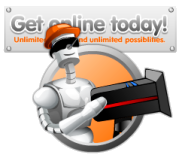
Leave a comment